Last Friday I watched the "Discover the new Legacy Family Tree 9" webinar. Geoff Rasmussen demonstrated some of the new features in the Legacy 9 Deluxe Edition. One of the features I really like in this version of Legacy is the Hashtag feature.
Basically, users of Legacy 9 Deluxe can add hashtags to their ancestors and then create lists using the hashtags. For instance, I can add a hashtag for each of my ancestors who lived in Minnesota. Then I can create a list of the people in my database who ever lived in Minnesota. How cool is that!?
Since watching Friday's webinar, I've had way too much fun adding hashtags to my ancestors. And I've only just begun. There's no limit to how many hashtags we can create. And that is awesome. Our database can be totally personalized to our needs.
And now, I'll show you how to add hashtags to an ancestor in Legacy 9.
See the hashtag icon that the red arrow is pointing to in the image below? It's grey, which means there are no hashtags for my 2nd great-grandfather, Ole Anthon Christophersen.
To add hashtags, I clicked on the grey hashtag icon.
This box popped up. As you can see, I already have a list of hashtags that I've created.
Ole was born in Norway, so I checked that box.
To see what other hashtags are on the list, I used scroll bar on the right.
Ole also lived in Minnesota after he immigrated to the United States, so I checked that box.
I then clicked on the "Save" button.
I also added a couple other hashtags that were already on my list: "Immigrant to America," and "Direct Line: Jana's."
Now I'll show you how I added a new hashtag to the list that pertains to Ole. To do that, I clicked on the "Add" button.
The "Add a Hashtag" box appeared.
After he immigrated to America, Ole lived in Minnesota. I didn't have a "Residence: Norway" hashtag yet, so I added that in this box.
Then I clicked on the "Save" button.
And there it is. The new "Residence: Norway" hashtag has been added to the list. And it was automatically checked for Ole.
I then clicked on the "Save" button.
Now that I added hashtags to Ole in my database, the hashtag icon turned blue. Also, when I hovered my cursor over the blue hashtag icon, all of Ole's hashtags are shown. Pretty cool.
Thanks for stopping by!
Jana
© 2017 Copyright by Jana Iverson Last, All Rights Reserved









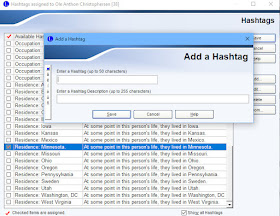





I only just installed my Legacy 9 two days ago Jana. I cannot wait to try this feature. With company coming tomorrow it will be a few days. Thanks for the tips.
ReplyDeleteYou're very welcome! Have fun with your company Diane!
Delete